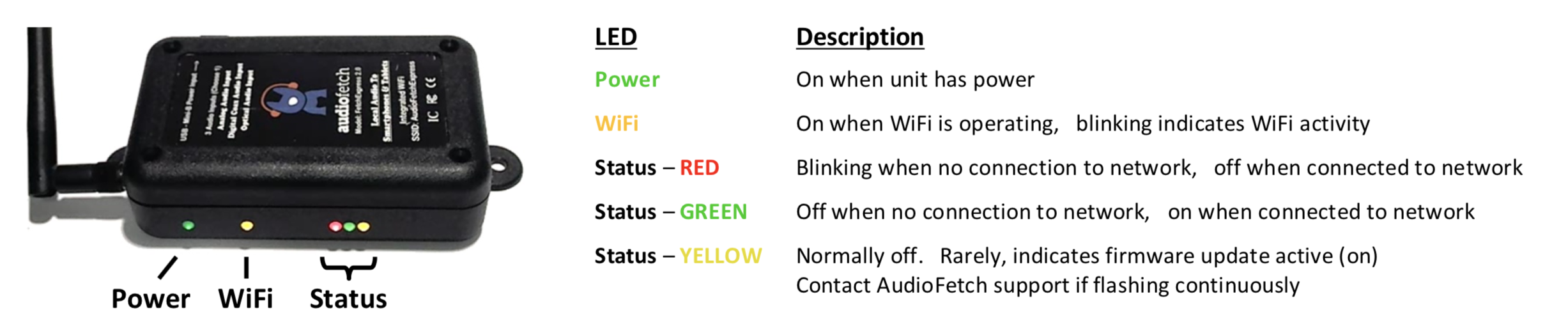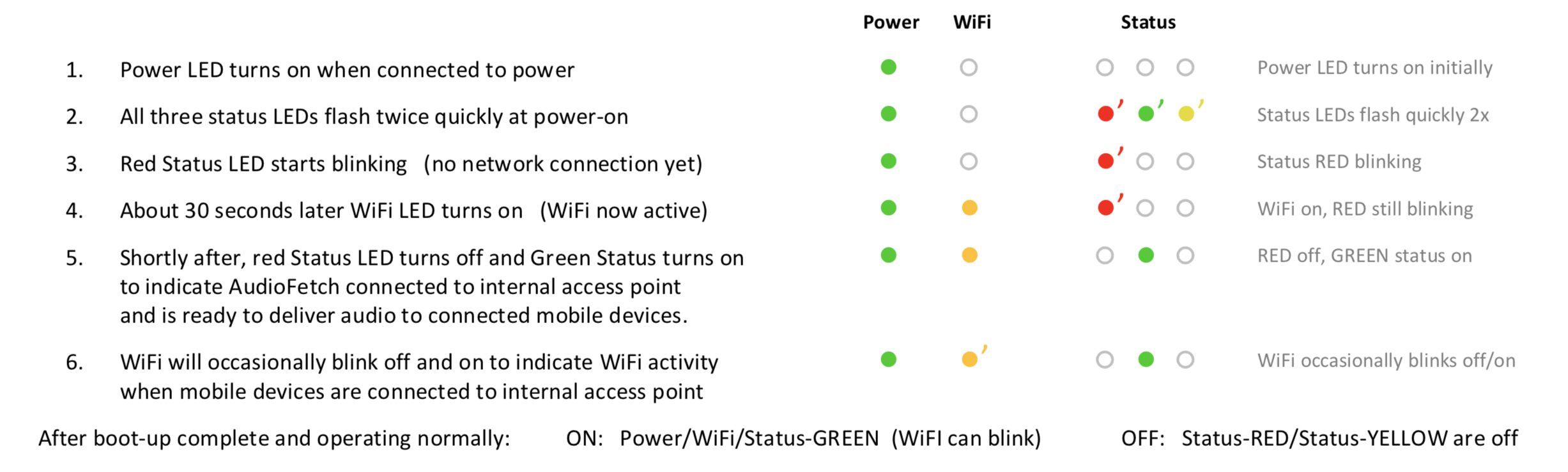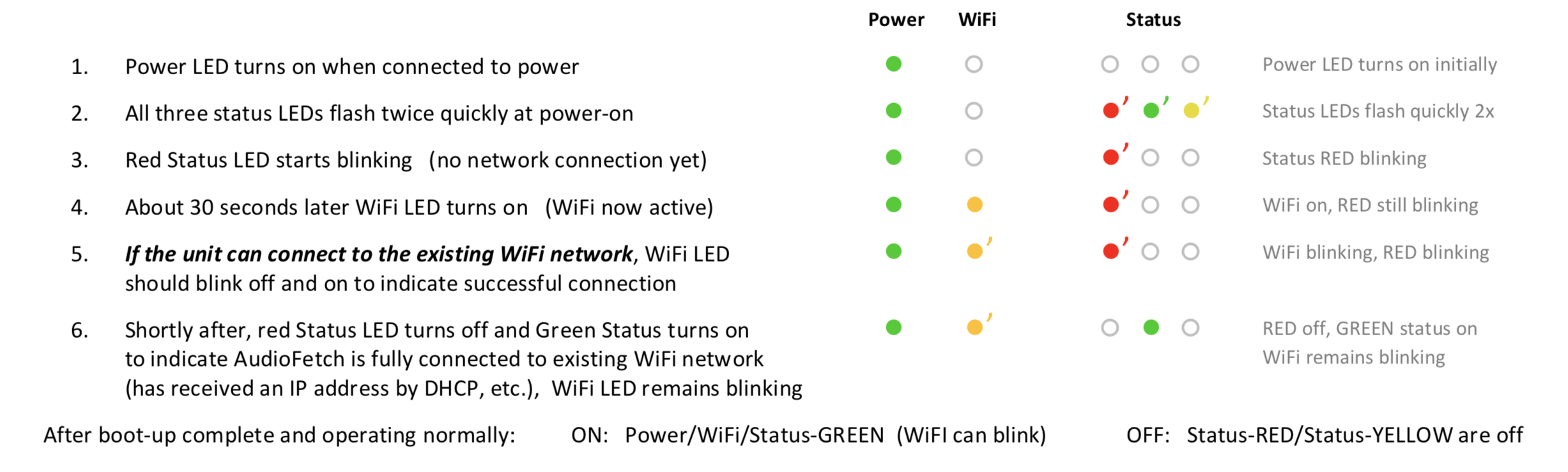FetchExpress Quick Guide – LED Reference
Click the button to download a printable PDF copy, or find the full instructions below.
[button color=”accent-color” hover_text_color_override=”#fff” size=”medium” url=”https://www.audiofetch.com/wp-content/uploads/2018/12/FetchExpress-Quick-Guide-LED-Reference.pdf” text=”Download FetchExpress LED Reference Guide” color_override=””]
Symptom
The FetchExpress is not working – comparing its LED indicators to the normal/expected behavior described here may provide clues to the problem.
LED Indicator Reference
A. ACCESS POINT mode
Normal sequence from power-on (FetchExpress provides its own WiFi network which users connect to)
B. WIRELESS CLIENT mode
Normal sequence from power-on (FetchExpress connects in to your existing WiFi network)
Troubleshooting
Wireless Client Mode
If red status LED remains blinking forever (stuck at steps 4 or 5 above) the FetchExpress cannot connect to your WiFi network.
- Check that your WiFi network is working correctly and other devices can connect successfully.
- If your WiFi is configured for Captive Portal (there is a splash screen or login page) then the both MAC addresses of the AudioFetch Express must be added your network’s whitelist of clients allowed to bypass the captive portal.
- Check that WiFi SSID and password on your network are the same as indicated to AudioFetch when FetchExpress ordered.
- If not, or if you suspect WiFi SSID/password may not be correctly programmed into the FetchExpress, refer to the FetchExpress Quick Guide: Client-Mode WiFi SSID & Password.
- For additional help refer to: AudioFetch Network Troubleshooting Guide.
Using The Doghouse Configuration Portal
When using the Doghouse to make configuration changes, the status LEDs may blink in other patterns temporarily.